Microsoft has released KB5003690, the June 2021 monthly “C” release preview updates. The update KB5003690 has been confirmed as an optional update and it is offered outside of the regular security patches. This optional update offers you the important fixes for known issues. and improvements that will be useful if you’ve game performance issues, but it is not automatically installed. Additionally, Microsoft removes flash on Windows 10 with KB5003690. In this article, you will read all the details about the newly released KB5003690.
Here is the announcement tweet:
The June 2021 monthly “C” release preview updates are now available for all supported versions of Windows 10, including Windows 10, version 21H1, Windows 10, version 20H2, and Windows 10, version 2004. https://t.co/LKSGJ54Fuf
— Windows Update (@WindowsUpdate) June 21, 2021
Microsoft removes flash on Windows 10 with KB5003690
The KB5003690 updates OS builds to 19041.1081, 19042.1081, and 19043.1081 Preview. It has fixed a variety of known issues.
This update is available on following Windows 10 editions:
- Windows 10 Version 2004, all editions
- Windows 10 Version 20H2, all editions
- Windows Server Version 20H2, all editions
- Windows Server Version 21H1, all editions
Screenshot that shows installing this update:
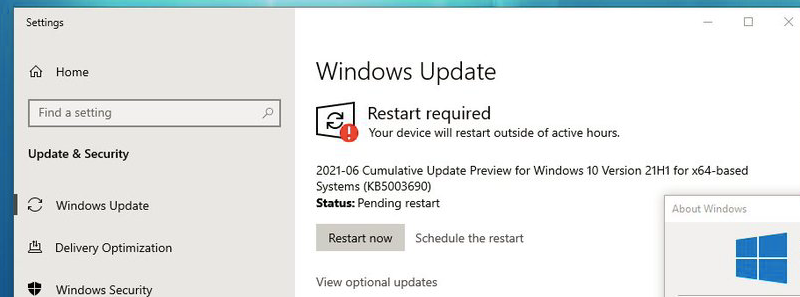
The thing noticeable is that, Microsoft has removed flash on Windows 10 with this update. In July 2017, Microsoft, along with Adobe and their industry technology partners, announced that Adobe Flash Player will no longer be supported after December 2020. The decision to end support for Flash Player was made by Adobe due to the diminished usage of the technology and the availability of better, more secure options such as HTML5, WebGL, and WebAssembly. Now the newer updates will remove flash from the system, if it still exists. This means all the APIs, group polices and user interfaces that specifically govern the behavior of Adobe Flash Player will be removed.
How to install KB5003690?
To install KB5003690, you follow these steps on supported systems:
- Go to Settings app > Update & Security.
- Navigate to Windows Update section.
- Click Check for Updates and the update should be available. It should be then automatically installed.
You can also install this update manually and offline via Update Catalog.
That’s it!