If you can’t get Windows to pair your bluetooth headphones, despite Windows being able to find and connect with various bluetooth devices, this article may help you.
Bluetooth headphones won’t pair in Windows 10
Users facing this issue may realize that Windows simply can’t find the device when searching. It usually creates a list of some unknown devices and I tries to connect to them, hoping it was the headphones, but it fails every-time.
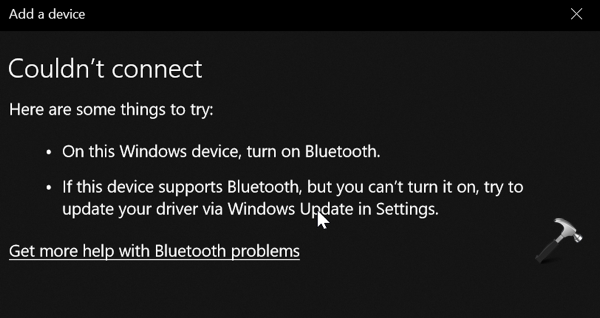
So how to fix this issue? Well you can try these suggestions and see if they helps:
On the Bluetooth device
Sometimes a Bluetooth headphones may have two discovering modes.
When you turned them on by holding the power button for a shorter period of time, they may only seek for the last paired device any and they might not be visible for any other device. When you turn them on by holding the power button for a longer period of time, they may be actively looking for a new device to pair with, and you see them in the “Add a bluetooth device” menu on Windows 10. So try these steps:
1. Turn OFF the Bluetooth device.
2. On Computer Start Menu -> Settings -> Devices -> Connected Devices – Add a Device.
3. HOLD the Power Button on the device for 8+ seconds until the BLUE light starts to flash.
4. Device has entered pairing mode – on Windows 10, click “Search for Devices”.
On your Windows 10
1. Make sure Bluetooth is turned on.
2. Make sure you’ve Bluetooth drivers updated to latest version.
3.Try uninstalling your Bluetooth device from Device Manager.
4. If you recently paired or have old pairing of same Bluetooth device, remove it and try to make new pairing.
5. Run Bluetooth troubleshooter from Settings > Update & Security > Troubleshoot.
6. Change the Bluetooth Support Service to start Automatically (instead of Manually) in Services snap-in (run services.msc command to get this).