If you are on Windows 10 and noticed that you cannot disable touchpad in Asus machine, this article will show you how to fix it. Usually you can use some of the keyboard combinations (such as Fn+F9) to disable touchpad. In case if that doesn’t work you can go to Settings app and disable the touchpad under mouse or touchpad section.
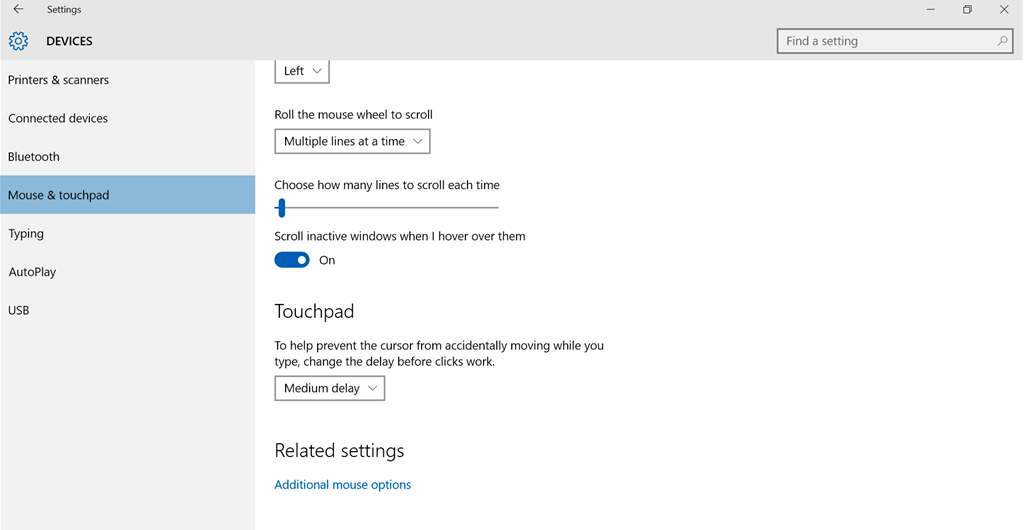
If you are still unable to disable touchpad then here is how you can resolve this problem.
FIX: Cannot disable touchpad with Windows 10
You can try these steps to disable touchpad:
- Open up the Control Panel, then search for “Mouse” in the upper right search bar. Click on the first result to open up a “Mouse Properties” box.
- Navigate to the rightmost “Hardware” tab to find installed touchpad devices. Assuming device drivers for a mouse are installed, click on the device which is not your mouse. For example, it could be named as “Asus Support Device.”
- Once you have selected it, click on the “Properties” button near the bottom right to open up the device’s properties.
- A new box will appear; go to the second tab named “Driver” on it. Continue by clicking on the “Uninstall” button on the bottom. A new dialogue box will appear. Ensure that you will not “delete driver software” and click “OK.”
- It will then ask you to restart your computer. Do so. After the restart, it should tell you that it is installing the new device driving for “ASUS Touchpad.” In our system, it required us to restart my computer again.
- After the second restart, your touchpad driver should be completely up to date, and Fn+F9 will disable the touchpad, as it should.
In case if you still have this you simply go to Asus website and download the latest touchpad driver from there and install it.
Hope this helps!