During to the coronavirus pandemic, technology has played a significant role in connecting others remotely. Microsoft Teams is one of the leading and popular meeting software right now. Microsoft has improved this meeting software successfully in its versions and implemented many new features that can be useful for you. One of these features is the dark mode. As we all are spending a lot of time on mobiles and gadgets, this could effect our eyes. Because the blue rays from these technology devices directly reaches to our eyes. If you are spending a lot of gadgets, dark mode can be quite useful for you. In this article, we will see how you can enable dark mode in Microsoft Teams.
So as you can see in the screenshot below, we have enabled dark mode on our Microsoft Teams and it looks quite awesome. Dark mode will be helpful for Microsoft Teams users because their meetings may take minutes to hours. And during this meetings, they had to keep an eye on the screen to say focused. Here is how you can activate the dark mode in your Microsoft Teams, no matter which device you’re on.
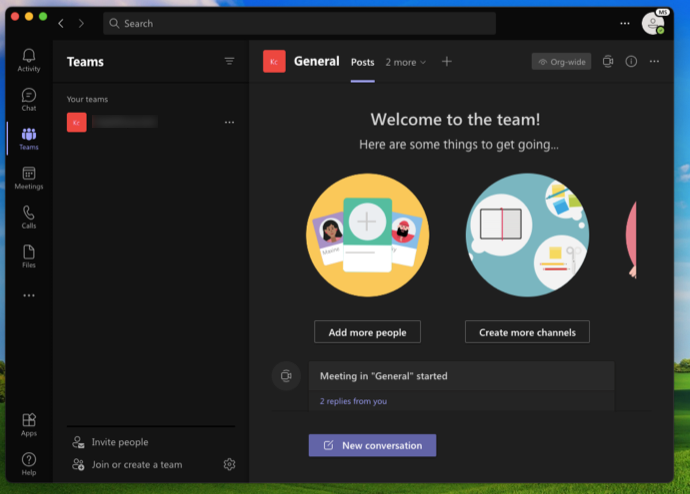
Enable Dark Mode in Microsoft Teams
Activate dark mode in Microsoft Teams for Windows and Mac
- Click on Settings and then More options button near your profile picture.
- Click Settings button.
- Click General.
- Under Theme, select Dark and this activate dark mode instantaneously.
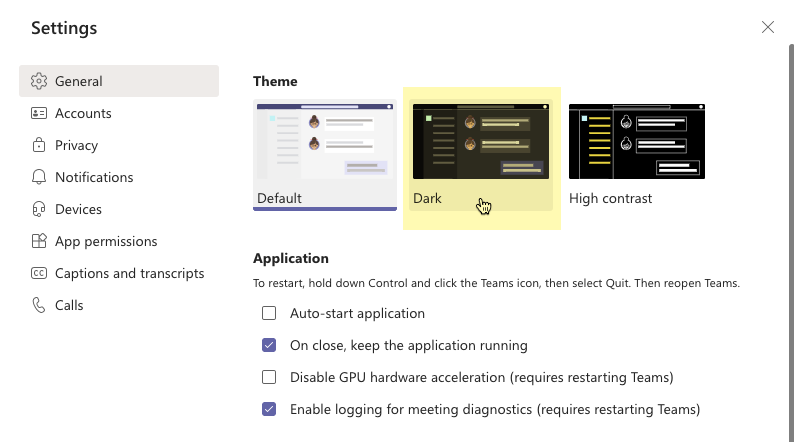
Activate dark mode in Microsoft Teams for iOS
- Choose your profile picture or More button .
- Choose Settings button .
- Choose Appearance Theme (dark mode) button .
- Choose Dark.
- Close app. When you open it again, you’ll find dark mode activated.
Activate dark mode in Microsoft Teams for Android
- Choose More button .
- Tap Settings button .
- Tap Appearance Theme (dark mode) button .
- Tap Dark or System Default (if system them is also dark).
- Select Restart. When Teams restarts, you’ll find dark mode enabled.
That’s it!
Read next: How to change your DNS Server on a Mac?