Consider a scenario. You signed up for the Windows 11 Insider program. However, you then realized that you did this on my primary OS. So, you tried getting off the insider program. You followed instructions Settings > Windows Updates > Insider Program > Leave the Insider Program> It then takes me to Leave the Windows Insider Program page on (microsoft.com). On this page the “Leave the program now” is not active? next to this is, “This email address is not registered as a Windows Insider.” So, how can you leave the Insider Program? Your Microsoft email is registered. You are paying account in order to get Microsoft’s Office. If you’re in same situation and can’t leave Windows Insider Program, here’s how to fix.
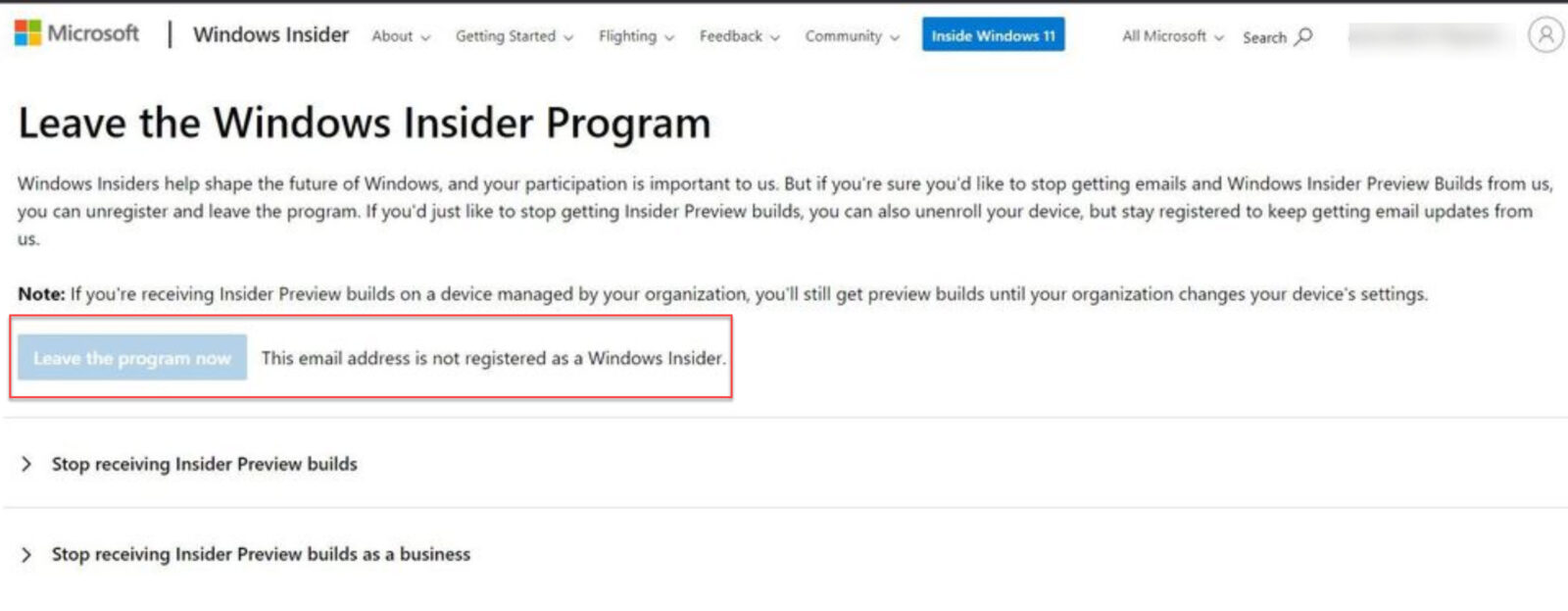
Of course in this situation, you would prefer not having the Insider program on your primary OS.
Fix: Can’t leave Windows Insider Program
To stop downloading Insider Builds, turn off optional diagnostic data in Settings > Privacy > Feedback.
If your current Insider build number is 23xxx or 25xxx, you must clean install Windows unless the option to go back is still available (Settings > System > Recovery > Go back). If you perform the upgrade within the last 10 days, this option should be available if previous version files not deleted. While if either previous version files are deleted, or 10 days elapsed past upgrade, then you may not be able to Go back and you need to do clean install.
If you’re able to go back to RP or Beta, go to Update history and uninstall any enablement packages, then open the registry, right click and delete the WindowsSelfHost key, disable optional diagnostics and restart.
Then press Windows + R keys on the keyboard, or Right-click Start on the Taskbar and choose Run.
Type regedit.
Press Enter.
Go to HKEY_LOCAL_MACHINE\SOFTWARE\Microsoft\WindowsSelfHost.
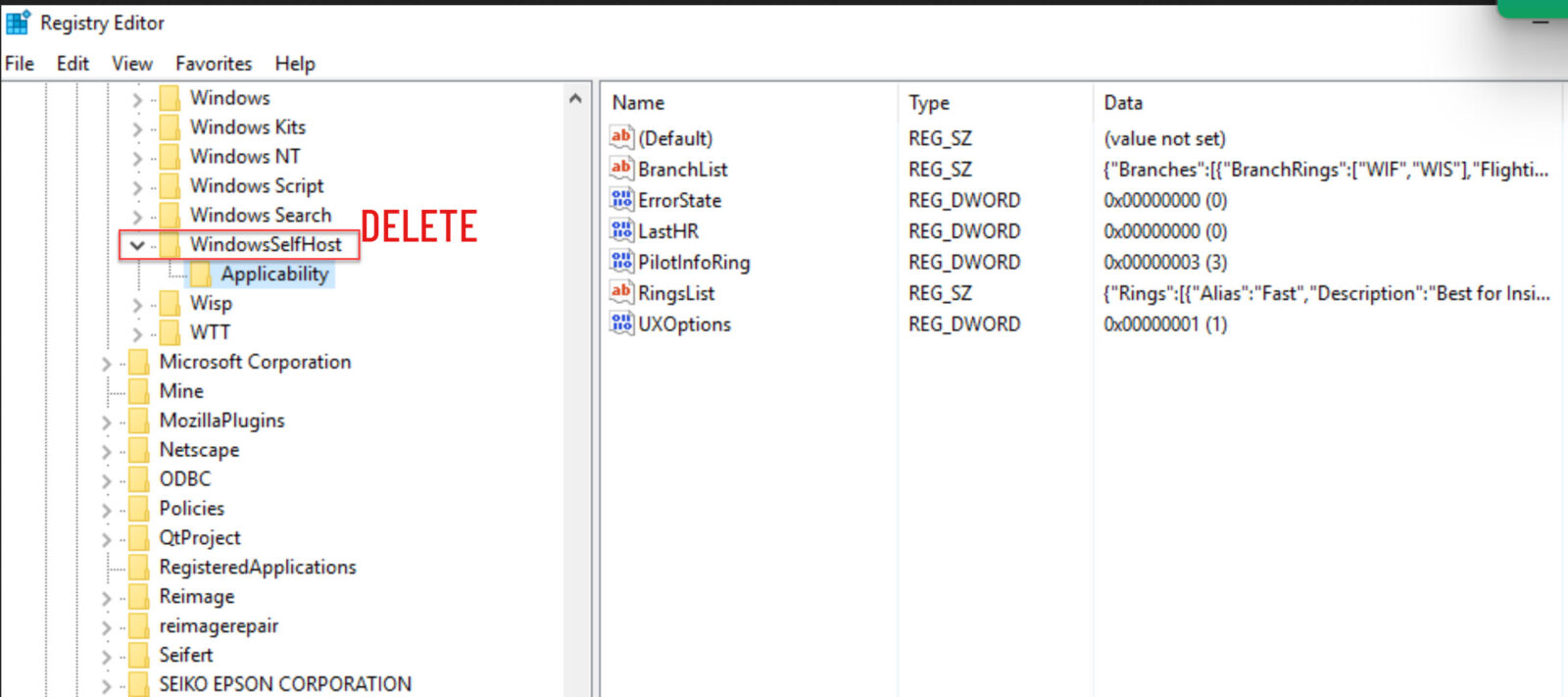
Right click WindowsSelfHost key and select delete.
Restart the computer.