In Windows 10, Films & TV app (earlier known as Movies and TV app) comes pre-installed. If you are unable to play files of certain format with this app, this article will help you to resolve it. You may receive error code 0xc00d36cb after you are unable to play some video formats, like the .MKV format. When you receive that error, here is the complete message:
Can’t play
Please try again. If the problem continues, visit https://support.microsoft.com to check for guidance.
Here is the screenshot of that error:
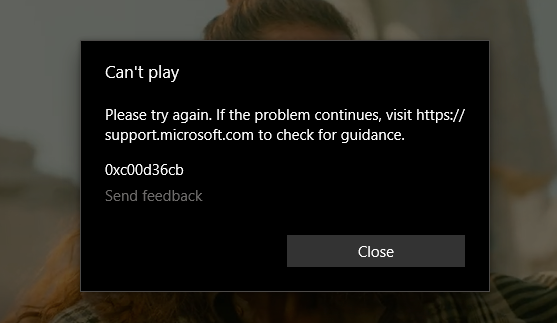
Here’s how you can fix this issue.
Fix: Error 0xc00d36cb with Films & TV app in Windows 10
If you’re faced with this issue, you can try below recommended solutions below. That may help you to get rid of this error.
Method 1 – CHECK the media file
If you downloaded the media file you’re getting error with, it may possible the file is corrupted. In this case, simply re-downloading the file could resolve the issue.
Method 2 – RUN VIDEO PLAYBACK TROUBLESHOOTER
Run the Video Playback Troubleshooter – a sub-tool of the Windows Troubleshooter tool looks for Video Playback issues, problems and errors on Windows 10 and fixes them.
You can go to Settings app > Update & security > Troubleshoot > Additional troubleshooters for this.
Method 3 – VERIFY media permissions
Check the media permissions for the file you are trying to play. Right click on it and select Properties. In the Security tab, make sure Everyone has read and write permissions.
Method 4 – RESET FILMS & TV APP
Open Settings > Apps > Apps and features. Locate the Movies & TV app, or the Films & TV app, if you’ve the app with that name.
Select Advanced options and then click the Reset button.
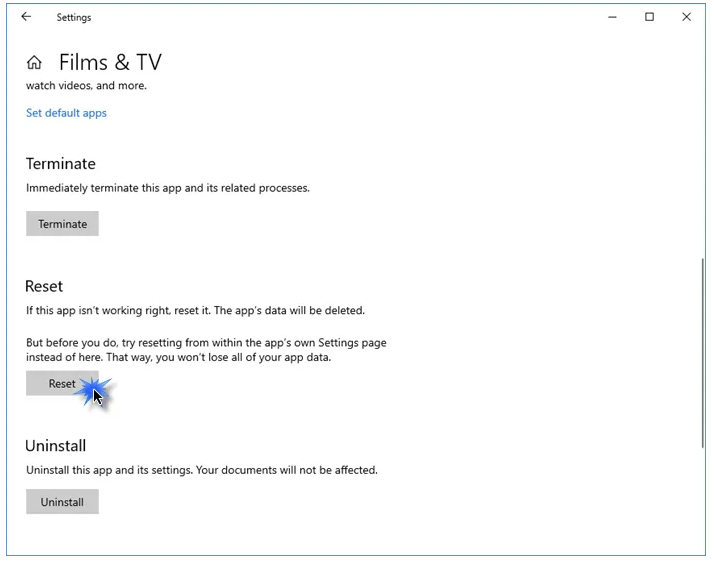
Method 5 – USE ALTERNATIVE PLAYER
In Windows 10, another inbuilt media player on your like the Windows Media Player is available. You can also use to play the media. Also, you can use third-party player like VLC Media Player.
Hope this helps!