If you’re on Windows 10 Version 1809 or later and missing Hardware and Devices troubleshooter on your system, this article may interest you.
Hardware and Devices troubleshooter missing in Windows 10
According to people at Microsoft, ‘Hardware and Devices troubleshooter was removed from Windows 10 starting from the build version 1809. The troubleshooter had the lowest daily usage was usually run in tandem with other troubleshooters, therefore it was determined it was no longer needed and specific troubleshooters should be used instead (i.e. Bluetooth, audio, etc.)‘.
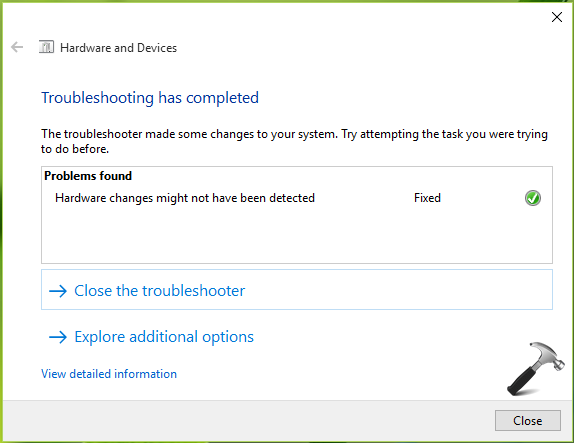
This means the troubleshooter was removed because of its low usage. Let us understand the reason for this. Windows 10 already have problem specific troubleshooters for:
- Bluetooth
- Keyboard
- Video playback
- Playing Audio
- Recording Audio
- Printer
- Internet connection
- Power
These troubleshooters can do their job perfectly for a specific issue treatment they’re designed for. For example, if you’re facing an issue that is related to Bluetooth, then running Hardware and Devices troubleshooter may not be as fruitful as running the Bluetooth troubleshooter. Hence there is no need of this troubleshooter separately in most of such cases, Microsoft believes. This is the reason the troubleshooter is no longer part of Windows 10.
Steps to run hidden Hardware and Devices troubleshooter in Windows 10
A Windows customer on MS forums suggested following trick to get Hardware and Devices troubleshooter running.
You can try these steps to use the troubleshooter, which is not removed completely from Windows 10, but is actually hidden.
Open PowerShell by pressing the Windows Key + X and select Windows PowerShell (Admin).
By default, PowerShell will open to the C:\Windows\System32 folder. If not, type in cd windows\system32.
Type in msdt.exe -id DeviceDiagnostic. The troubleshooter will open, and you can close PowerShell.
—-
If this tricks doesn’t works for you, try to run hardware specific troubleshooter from Settings app > Update & security > Troubleshoot.
That’s it!