If you are looking forward to check for updates in Windows 10, this article is for you. Updates are essential for a safe and secure Windows 10 system. They can help you to protect your system against latest security threats. Hence it is open recommended that you install latest updates available to you. While Windows 10 updates automatically, this guide will help you if you want to check for, download, and install Windows Updates on your Windows 10 PC.
Usually, Windows 10 operating system periodically checks with Microsoft to see if any updates are available and if any are available offers to download them and install them for you automatically. But if you want to manually check for updates in Windows 10, then you can do following.
How to check for updates in Windows 10?
Open Start Menu and go to Settings > Update & Security settings > Windows Update.
Now press on the Check for updates button in the right pane.
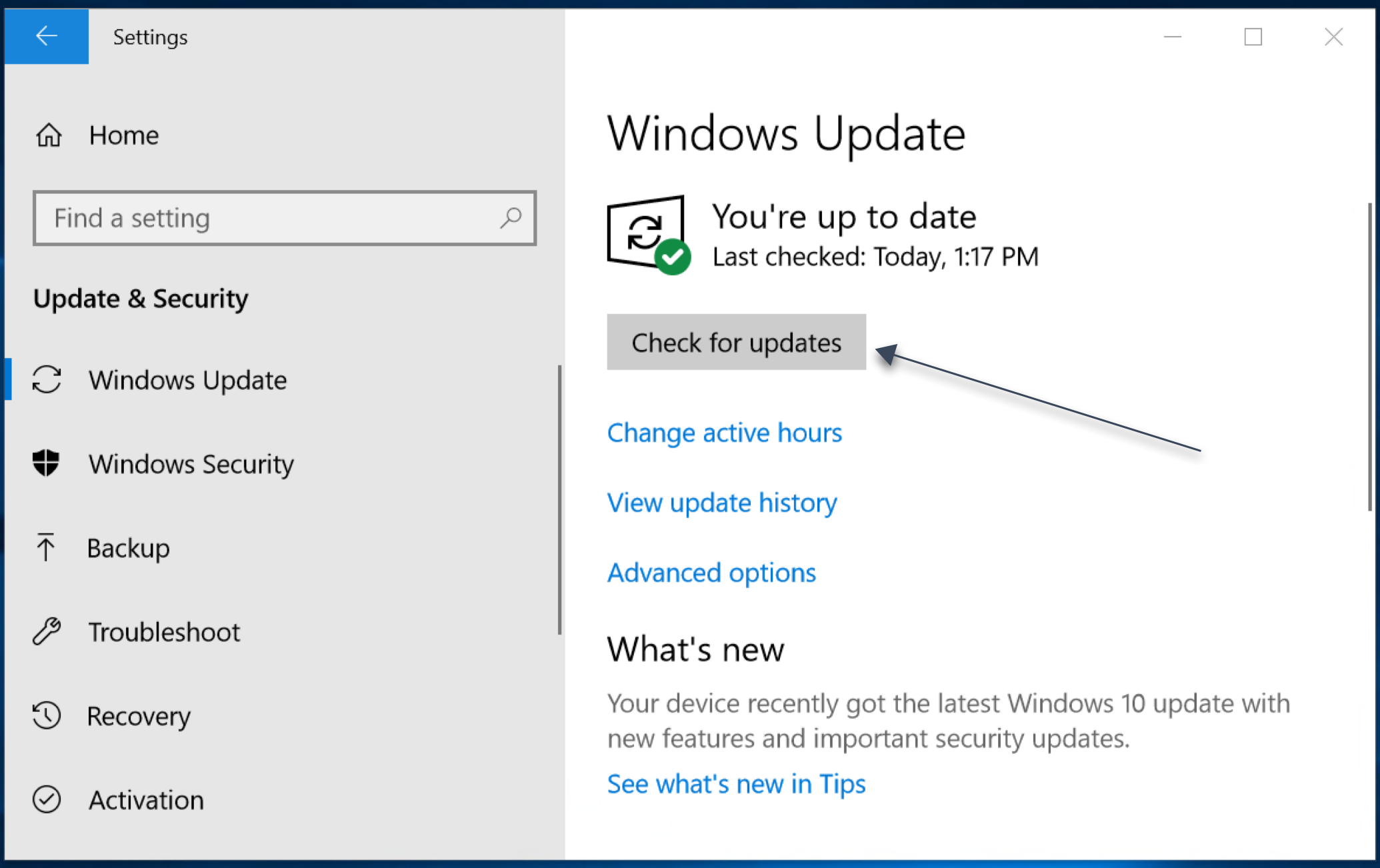
If any updates are available, they will be offered to you. If Windows Update says that your PC is up to date, it means that you have all the updates that are currently available for your system. If you are looking for details on the latest updates, click on the Details link. More details about the updates will then be shown to you. You can also check the update details online on Microsoft’s update history. Just search for the update KB be using your favourite search engine.
Note that the Windows Update service isn’t the only way to install Windows updates. As mentioned above, updates to Windows can also be downloaded individually from Microsoft Update Catalogue and then installed manually.
If you are using Windows in corporate environment, you IT admin can use other ways of installing updates such as WSUS and SCCM. They can provide you updates via a localised source.