If you’re running Windows Insider Preview Builds on your device, this is called flighting. Sometimes it can be hard to tell if you’re on a Windows Insider build and successfully receiving updates. But here are some quick and easy ways to check if you’re on a Windows Insider build. You can also get which build you’re on, and perhaps the channel information.
How to check if you’re on a Windows Insider build
Verify the watermark
If you’re on an Insider Preview build, you must be able to see a watermark on the bottom right of your desktop, right above the time and date in your taskbar notification area, which tells you exactly which version of Windows you’re running.
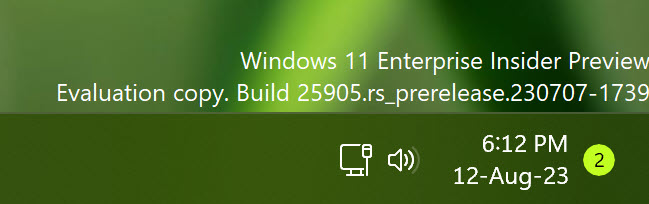
Sometimes, as builds in the Beta Channel and Release Preview Channel get close to retail however, this goes away.
If you think you’re flighting but aren’t seeing the watermark, double-check which version you’re on with one of the other methods below.
Look at About in Settings
You can also see which version of Windows your device is on in the About section of Settings.
Go to Settings > System > About > Windows specifications to see which edition, version, and OS build your device is on.
Run the winver command
Need a quick, easy way to pull up your Windows details?
Just type winver into the search on your taskbar, then select it to run the command.
A window will open telling you which version and Insider Preview build you’re on.
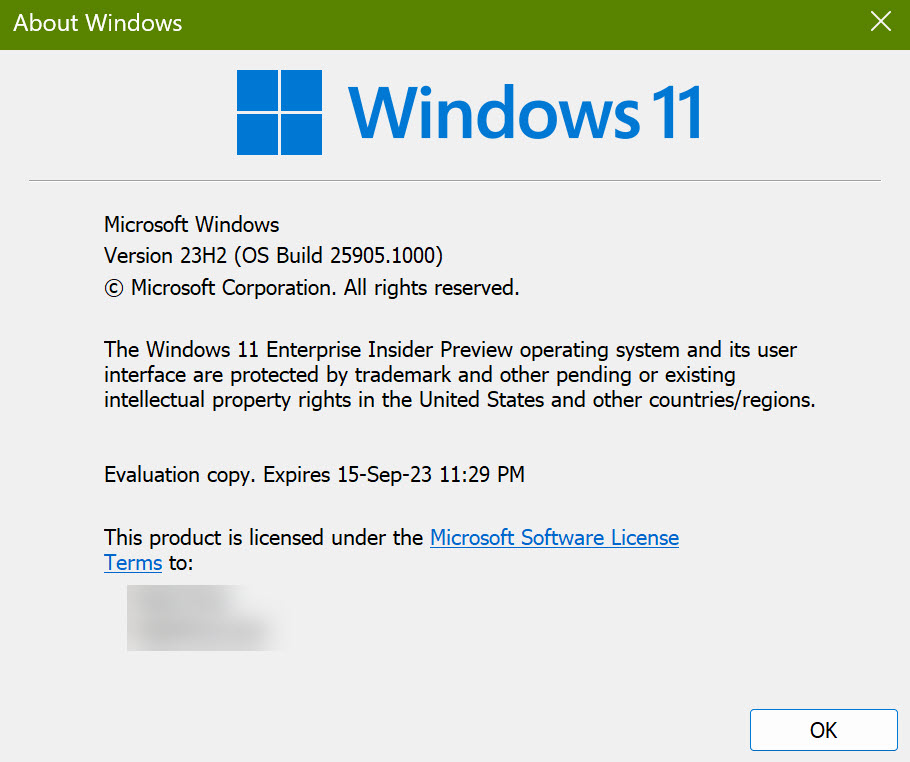
Check your build with PowerShell
Open PowerShell on your device, and in the prompt, type in:
Get-WmiObject win32_operatingsystem | select Version
Hit enter, and it will pull up which version your device is on.
The last numbers in the set are the Insider Preview build you’re on.
Double-check your Windows Insider settings
If checking your device information made you realize you’re not on the build that you expected, make sure your Windows Insider Program settings are right.
Go to Settings > Windows Update > Windows Insider Program to check if your registered Insider account is connected and if you’re in the right channel.
If everything there looks correct, but you still aren’t receiving updates, reach out to Microsoft Community/Answers Windows Insider forum for further assistance.