Microsoft has released the first preview build of Windows 11 for Windows Insiders in the Dev Channel, last week. This Windows 11 first preview build number is 22000.51. It includes the new Start menu, Taskbar, and Action Center experiences, as well as the new Microsoft Store app, redesigned Settings, Lock Screen, File Explorer, and much more. In this article, we’ll see how you can enable new boot animation on Windows 11.
Microsoft has said that they will be adding more of the announced Windows 11 features in the upcoming preview builds released. Some of the notable features that aren’t present in this first build include Microsoft Teams chat integration, Android app support, and most of the other refreshed in-box app designs not mentioned above.
The first preview build of Windows 11 includes the new boot animation but it is not enabled by default. While we got a new Windows logo, the system still uses the old spinner from the Windows 8 era on the boot screen. The new boot animation has a new spinner. If we replace the old spinner with new spin animation, we got a complete new boot animation on Windows 11. Following screenshot shows default animation in Windows 11:
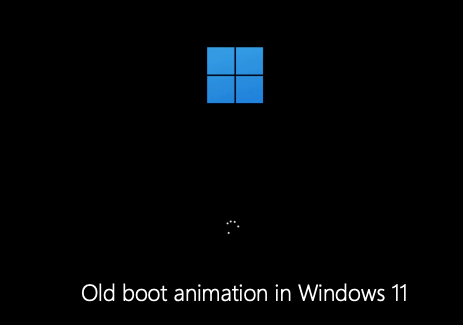
Here is how you can enable new boot animation on your Windows 11.
How to enable new boot animation on Windows 11?
NOTE : Kindly follow these steps carefully and if you do not know manipulating registry, do not proceed. Making mistakes while editing registry may affect your system adversely and could also make it failed to operate.
- Open the Registry Editor.
- Go the following path: HKEY_LOCAL_MACHINE\System\ControlSet001\Control
- Create a new registry sub-key called BootControl next to Control.
- Now, add a registry DWORD (32-bit) value in right pane of BootControl and name it as BootProgressAnimation.
- Set its value data for newly created registry DWORD to 1.
- Close Registry Editor and restart your PC.
After reboot, you will find the new animation as shown in below screenshot:
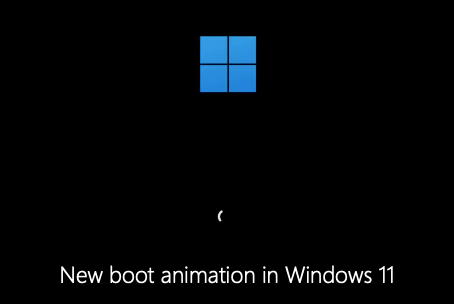
That’s it!