When you have many apps open on your Mac operating system and if some app is not responding or keeps freezing, you can force quit it to get back things normal. Because when an app is freezing, it is possible that your system may also freeze and you might not able to do your work properly. When you force quit an app which is not responding, you can you remove this sluggishness and restart that app to continue work on it. In this article, we will see how to force quit apps on MacOS Big Sur.
See, there are many ways to force quit apps on your Mac operating system. The four most common ways are mentioned below. You can try them as per your convenience.
How to force quit apps on MacOS Big Sur
METHOD 1 – FORCE QUIT APP ON MAC USING KEYBOARD SHORTCUT
1. Press the Command + Option + Esc keys simultaneously on your keyboard at the same time. This will open the Force Quit window.
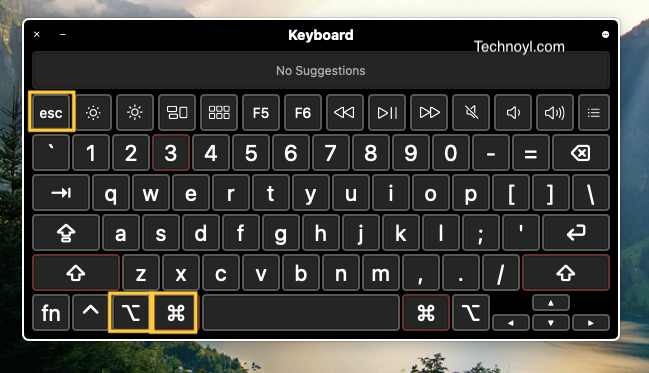
2. Now select the name of the unresponsive app or the app you want to force quit.
3. Then click Force Quit.
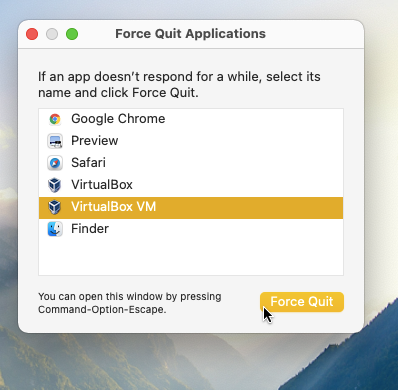
4. Finally, click Force Quit on the pop-up window.
That’s it! The app you want to force quit is now terminated.
METHOD 2 – FORCE QUIT APP ON MAC USING apple menu
1. Click on the Apple icon at top left corner of screen. Then in the menu, select Force Quit.
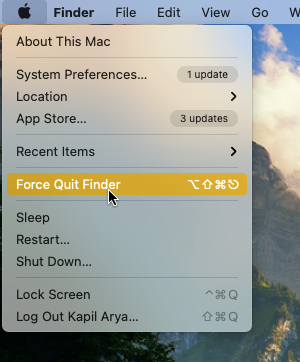
2. It will open Force Quit window, giving you a list of all the active and unresponsive apps.
3. Next, select the app you want to force quit.
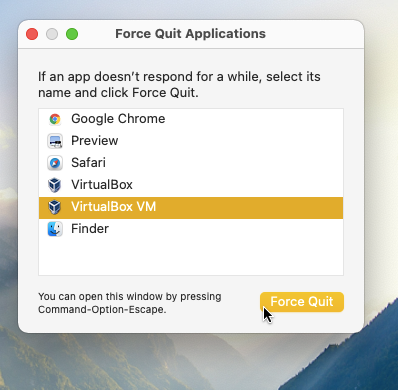
4. Then, click Force Quit. Finally, click Force Quit in the confirmation window.
METHOD 3 – FORCE QUIT APP ON MAC USING DOCK
1. When an app is not responding, you can force quit it using the dock as well.
2. Simply right click on the app present on dock, which is not responding.
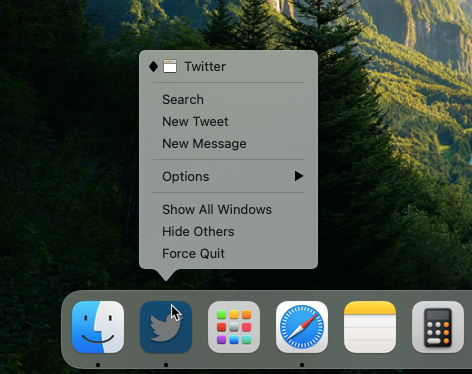
3. It will bring a context menu, in that menu click on the Force Quit option. If that option is not present, you can press and hold option/alt key.
Once you click Force Quit, the app will be terminated.
METHOD 4 – FORCE QUIT APP ON MAC USING ACTIVITY MONITOR
1. You can also use Activity Monitor to Force Quit apps. Go to Applications > Utilities and open the Activity Monitor or you can find it using Spotlight search.
2. Then select the app you want to forcefully close and click the X icon.
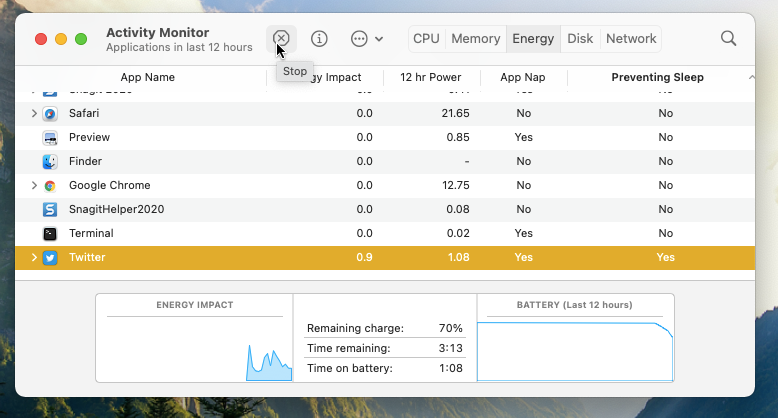
3. A pop-up will appear, where you can Quit and Force Quit. Select Force Quit and that’s it, the app will be now terminated.
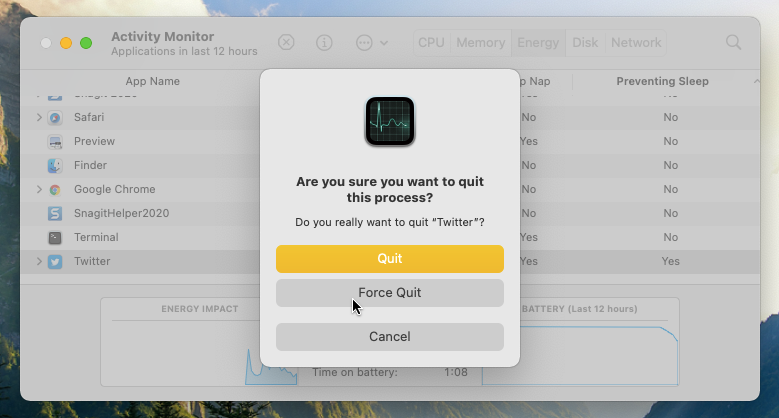
That’s it!
Read next: Reduce PDF File Size In Mac.