If you are unable to reach WordPress admin area or dashboard due to redirect error, this article is for you. There might be instances when you are unable to load WordPress dashboard. Under these conditions, you will not be able to manage your site since the admin area is not loading. There could be different reasons why you can’t reach WordPress dashboard. Sometimes, one of those reason is redirect error. With WordPress redirect error, you might see following message in different browsers:
With Google Chrome, you may see: This page isn’t working. <SITE-NAME> redirected you too many times. It shows ERR_TOO_MANY_REDIRECTS as well. This is shown in below screenshot:
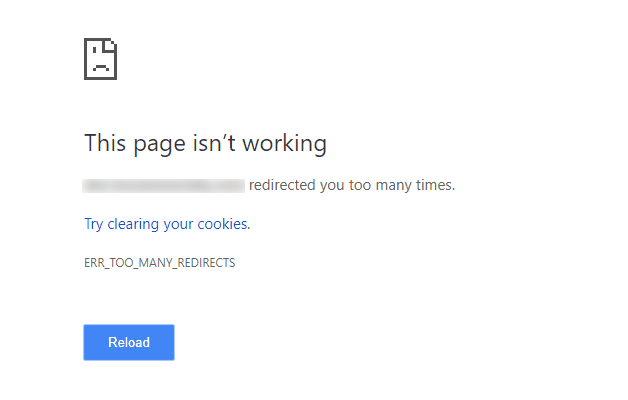
With Microsoft Edge, you’ll see: <SITE-NAME> redirected you too many times.
With Mozilla Firefox, the error is: The page isn’t redirecting properly. An error occurred during a connection to domain.com. This problem can sometimes be caused by disabling or refusing to accept cookies.
So in the nutshell, we find that whatever browser you are using, you cannot bypass the redirect error. Now let us see how you can fix WordPress redirect error so that you can access dashboard or wp-admin area.
Solved: WordPress Redirect Error (ERR_TOO_MANY_REDIRECTS)
FIX 1 – DELETE COOKIES
In Google Chrome:
- Open Google Chrome.
- In the top right corner of the browser you will see three dots, which indicates a settings menu.
- Scroll down to the bottom of the page and click on Advanced.
- Click on the section Clear browsing data.
- Under the All cookies and site data section, you can customize which cookies to delete based on a specific time range and other options. Finally, you can complete the deletion by clicking Clear data.
In Mozilla Firefox:
- Open Mozilla Firefox.
- In the upper right-hand corner of the browser, click on the hamburger menu icon and go to Privacy tab.
- Here you can select Clear your recent history.
- Under Cookies and Site Data, click Clear data.
- In the pop-up, check your selections and click Clear now.
In Microsoft Edge:
- Launch Microsoft Edge and go to browser settings.
- Scroll to Clear browsing data, and then select Cookies and saved website data and then select clear.
FIX 2 – CHECK .HTACCESS FILE
Since you are getting redirected many times from the WordPress dashboard page, you need to check .htacess file as well. In this file, make sure that you have properly direction set up. Also, ensure that your site has been redirecting from HTTP to HTTPS.
You can check our guide to properly redirect HTTP to HTTPS.
FIX 3 – CHECK SSL Settings
If you are using CloudFlare, which is now a common CDN provider for most of websites on the web, you must check SSL settings. For this, login to CloudFlare, go to SSL/TLS page.
If you’ve set SSL/TLS encryption mode to Full (Strict), you need to ensure that you’ve valid SSL certificate installed on original server. Because if you do not have a valid SSL certificate installed on origin server, you will keep getting redirect error on WordPress dashboard area. However, the site homepage may load without any error.
If you do not have valid SSL certificate installed on origin server, you can set the setting to Flexible. Alternatively, you can create a new origin server certificate from CloudFlare itself and install on your main server. Once you’ve installed valid SSL certificate on origin server, you can set this setting back to Full (Strict).
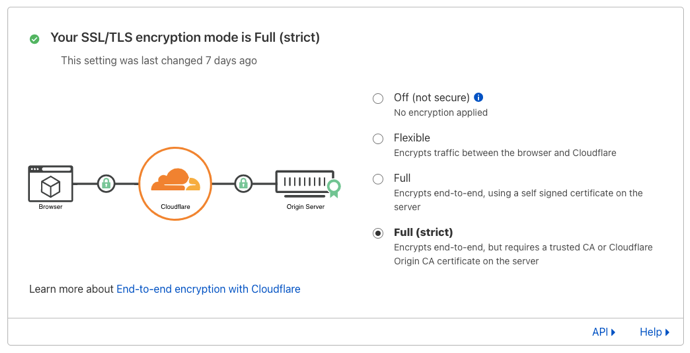
Hope this helps!