Network discovery is what allows computers and other devices to be discovered on a network. With network discovery, a system will send out messages over the network looking for devices that are discoverable. Having network discovery enabled makes it easy for you to share network resources between the systems you want. But, it also makes it easier for an attacker to find these resources. Because of this, you might want network discovery turned on for some systems and off for other systems. In this article, we’ll see how to turn on network discovery in Windows 10.
For network discovery to be fully functional, the following must be in place: the DNS client enabled on the system doing the discovery, SSDP discovery, Function Discovery Resource Publication, and the UPnP Device Host service must be started.
Whenever you connect to a network, you’ll be asked if you want to turn on sharing between PCs and connect to network devices such as printers. This will be done via network discovery. Your answer automatically sets the appropriate firewall and security settings for the type of network that you connected to. If you like, you can change sharing settings anytime you want.
Turn on network discovery in Windows 10
TURN ON NETWORK DISCOVERY USING FILE EXPLORER
When you open File Explorer, go to Network section. You’ll see an error message like Network discovery is turned off.
You’ll need to turn on Network discovery to see devices on the network that are sharing files. To turn it on, click on the Network discovery is turned off banner, then select Turn on network discovery and file sharing.
TURN ON NETWORK DISCOVERY USING control panel
Open Control Panel.
Go to Network & Internet > Network and Sharing Center.
Click Change advanced sharing settings.

Under Network discovery, select Turn on network discovery option. Click Save changes.
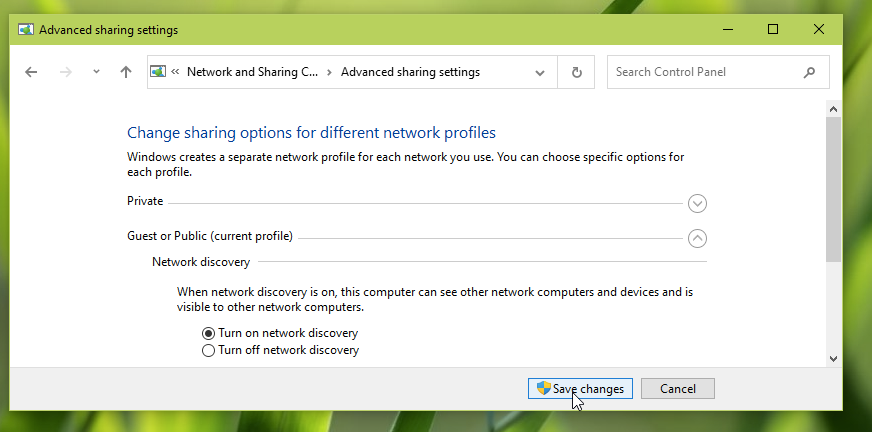
So this is how you can turn on Network Discovery.
That’s it!